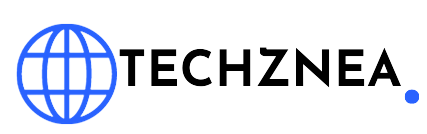In today’s fast-paced world, staying connected is more important than ever. Boost Mobile understands this and offers a convenient solution through their Mobile App, designed to provide seamless tech support and account management. In this guide, we’ll explore how to effectively use Boost Mobile App for tech support, ensuring you get the help you need right when you need it.
Why Use Boost Mobile’s Mobile App?
Boost Mobile’s Mobile App is designed to put all the tools you need for tech support right at your fingertips. Whether you’re facing issues with your service, need to manage your account, or have questions about your device, the app provides a user-friendly interface to access support quickly and efficiently.
Getting Started with Boost Mobile’s Mobile App
Download and Installation
- Download the App: The first step is to download Boost Mobile’s Mobile App from your device’s app store. It’s available for both iOS and Android devices.
- Install the App: Once downloaded, install the app by following the on-screen instructions.
- Login: Open the app and log in using your Boost Mobile account credentials. If you don’t have an account, you can easily create one through the app.
Navigating the App
Boost Mobile’s Mobile App is designed with user experience in mind. The main dashboard gives you quick access to various features, including:
- Account Management: View and manage your account details, including your plan, usage, and payment history.
- Support: Access tech support features, including FAQs, troubleshooting guides, and live chat support.
- Device Management: Manage your devices, check for software updates, and get information about your device’s specifications.
Using the Tech Support Features
Accessing Tech Support
To access tech support through Boost Mobile’s Mobile App:
- Open the App: Log in to your account if you haven’t already.
- Navigate to Support: Tap on the ‘Support’ tab located on the main dashboard.
- Select Your Issue: Choose from the list of common issues or use the search bar to find specific topics.
Using FAQs and Troubleshooting Guides
Boost Mobile’s Mobile App includes a comprehensive FAQ section and troubleshooting guides to help you resolve common issues:
- FAQs: Browse through frequently asked questions to find answers to common problems.
- Troubleshooting Guides: Follow step-by-step guides to troubleshoot and resolve issues related to your service or device.
Live Chat Support
If you need more personalized assistance, Boost Mobile’s Mobile App offers a live chat feature:
- Live Chat: Tap on the ‘Live Chat’ option under the Support tab.
- Connect with a Representative: You’ll be connected with a customer service representative who can help you with your issue in real-time.
Scheduling a Call
For more complex issues, you can schedule a call with a tech support representative:
- Schedule a Call: Under the Support tab, select ‘Schedule a Call.’
- Choose a Time: Pick a convenient time for a representative to call you.
- Provide Details: Give a brief description of the issue so the representative can prepare to assist you effectively.
Additional Features
Boost Mobile’s Mobile App also offers other features to enhance your experience:
- Bill Payment: Pay your bill directly through the app using various payment methods.
- Plan Management: Change your plan or add features to suit your needs.
- Data Usage: Monitor your data usage in real-time to avoid overages.
Make Your App Easy to Install: A Guide to Boost Mobile’s Mobile App

Why Install Boost Mobile’s Mobile App?
Boost Mobile’s Mobile App offers a plethora of features designed to enhance your mobile experience. With the app, you can:
- Manage your account: Access your plan details, monitor usage, and view payment history.
- Get tech support: Find solutions to common issues, chat with support, and schedule calls.
- Stay updated: Receive notifications about your account and device updates.
Step-by-Step Guide to Installing Boost Mobile’s Mobile App
Step 1: Download the App
The first step in using Boost Mobile’s Mobile App is to download it from your device’s app store.
- For iOS Users: Open the App Store on your iPhone or iPad and search for “Boost Mobile’s Mobile App.” Tap “Get” to download and install the app.
- For Android Users: Open the Google Play Store on your Android device and search for “Boost Mobile’s Mobile App.” Tap “Install” to begin the download.
Step 2: Install the App
Once the download is complete, the installation process will begin automatically. Here’s what to do next:
- iOS: After downloading, the app will install automatically. Once installed, you’ll find the app on your home screen.
- Android: The app will install automatically after downloading. You can find the app in your app drawer or on your home screen.
Step 3: Open the App and Log In
With the app installed, it’s time to log in and start using Boost Mobile’s Mobile App.
- Open the App: Tap the Boost Mobile’s Mobile App icon on your device.
- Log In: Enter your Boost Mobile account credentials. If you don’t have an account, you can create one directly from the app.
Step 4: Set Up Your Account
After logging in, take a few moments to set up your account and personalize your app experience.
- Verify Your Information: Ensure your account details are correct.
- Set Preferences: Customize notifications and preferences to suit your needs.
Tips for a Smooth Installation
Ensure Adequate Storage
Before downloading Boost Mobile’s Mobile App, make sure your device has enough storage space. If needed, delete unused apps or files to free up space.
Stable Internet Connection
A stable internet connection ensures a smooth download and installation process. Connect to a reliable Wi-Fi network or ensure you have strong mobile data coverage.
Keep Your Device Updated
Ensure your device is running the latest version of its operating system. This helps avoid compatibility issues and ensures you get the best performance from Boost Mobile’s Mobile App.
Troubleshooting Installation Issues
If you encounter any issues during the installation of Boost Mobile’s Mobile App, try the following steps:
- Restart Your Device: Sometimes, a simple restart can resolve installation issues.
- Check Your Internet Connection: Ensure you have a stable internet connection.
- Clear App Store Cache: For Android users, clearing the Google Play Store cache can help resolve issues. Go to Settings > Apps > Google Play Store > Storage > Clear Cache.
Boost Mobile’s Mobile App is a powerful tool that simplifies tech support and account management. By leveraging its features, you can quickly resolve issues, manage your account, and stay connected without the hassle of traditional customer service channels. Download Boost Mobile’s Mobile App today and experience the convenience of having tech support at your fingertips.